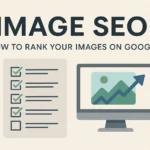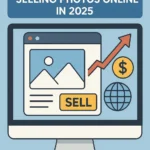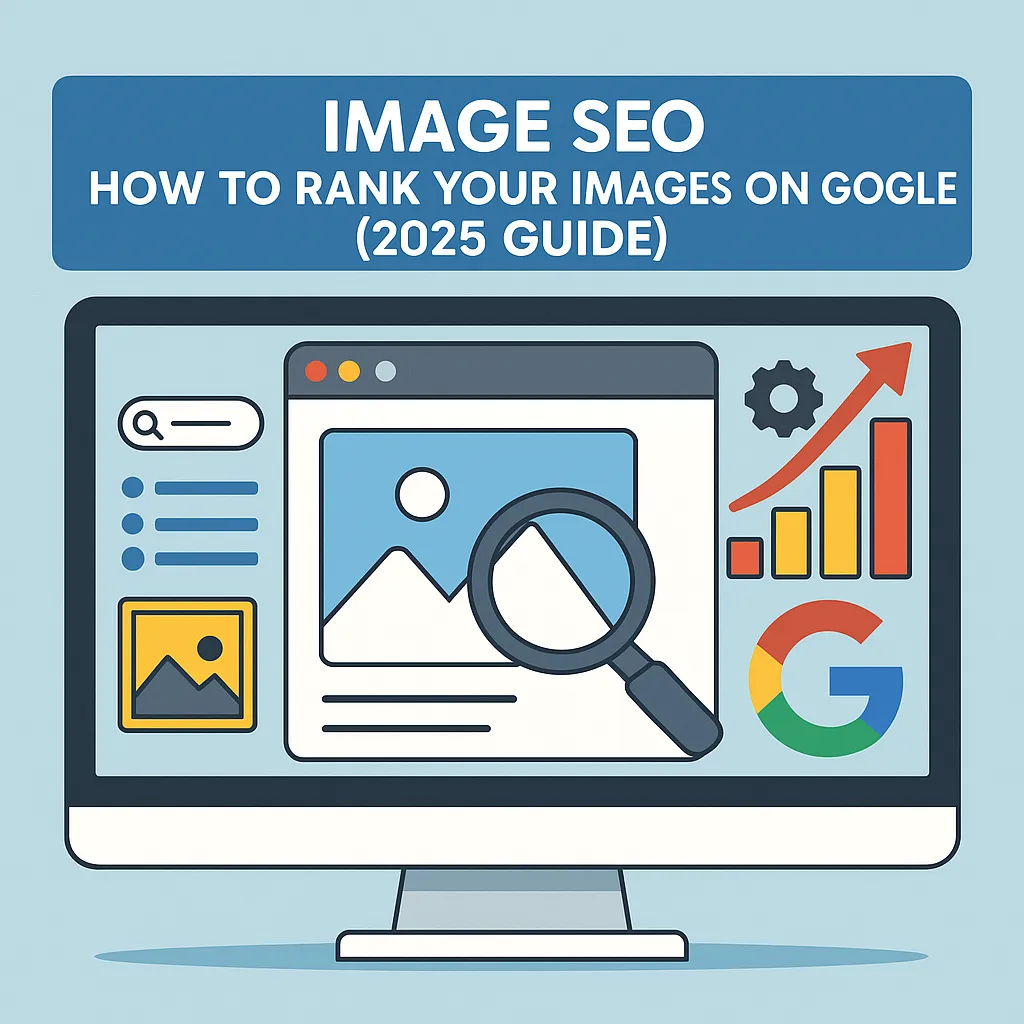
Free Tools for Image Editing (2025 Guide)
It’s 2025, and editing images has never been easier—or more affordable. If you’re a content creator, blogger, student, or just someone who loves sharing good photos online, you don’t need to spend thousands on software anymore. Today’s free tools are surprisingly powerful, often good enough to compete with paid ones.
I’ve personally used many of these tools over the years—sometimes just to fix a selfie, sometimes to design a full banner for a blog. The best part? You can do it all without spending a single rupee or dollar.
Why Free Editors Are Enough in 2025
Not everyone needs to dive deep into Photoshop. And honestly, most people don’t have the time or patience to learn something that complicated.
Today’s free image editors come packed with AI features, smart background removers, drag-and-drop templates, and simple controls. Whether you’re creating a YouTube thumbnail or cleaning up a product photo for your online shop, you’ll find something that fits your style and skill level.
Real-life tip: I once created a full Instagram carousel for a skincare brand using only Canva’s free version. The client didn’t even ask if it was made with premium software—it looked polished and professional.
What to Look for in a Free Image Editor
Here’s what I usually check before choosing a tool:
- Easy to use – If it takes more than 10 minutes to figure out, I’m out.
- Layer support – Handy when you want to overlap text or images.
- Background remover – A must-have for product shots or profile pics.
- Templates & effects – To save time when you’re in a creative block.
- Mobile + Desktop access – So you can edit on the go or at home.
- Export options – WebP, PNG, JPG, and PDF for flexibility.
My Go-To Free Image Editing Tools (2025)
Here’s a list of tools I’ve either used myself or seen others use with great results. Each has its strengths, depending on what you’re editing.
1. Canva
This one needs no intro. Canva is perfect for quick designs—social media posts, flyers, blog graphics. It’s very beginner-friendly. You just drag, drop, type, and done. Even the free version gives you enough templates to last a lifetime.
Example: A friend of mine runs a food blog and designs all her Pinterest pins with Canva. She edits them in minutes—even while waiting for her coffee.
2. Photopea
Looks and feels like Photoshop, but free. Works directly in your browser and supports PSD files, layers, and most advanced editing tools.
Good for: People with some experience who don’t want to pay for Adobe.
3. Pixlr (X & E)
There are two flavors—Pixlr X (easy) and Pixlr E (advanced). Both are lightweight, run in your browser, and come with filters, overlays, and AI-powered background tools.
4. Snapseed
Made by Google and one of my favorites for mobile editing. If I need to brighten a photo or make skin smoother in a portrait, I just open Snapseed. The ‘healing’ and ‘selective’ tools are surprisingly precise.
5. Fotor
Fotor is like Canva meets Photoshop-lite. It has a clean interface, great filters, and even tools for touching up selfies or removing blemishes.
6. Remove.bg
You upload a photo, and it erases the background in one click. That’s it. It’s great for transparent logos, product shots, or placing yourself on a new background.
7. BeFunky
This one has a cheerful design and makes editing fun. It offers simple tools, AI-powered retouching, and collage-making. Good for scrapbooks, photo diaries, and creative blogs.
8. Adobe Express
This is Adobe’s lighter, web-friendly version of its powerful design tools. Great for creating posters, thumbnails, or simple animations. It works smoothly on both mobile and desktop.
9. GIMP
If you like full control and don’t mind a learning curve, GIMP is powerful. It’s open-source and customizable, which makes it popular with advanced users and designers on a budget.
10. VistaCreate (Crello)
A Canva alternative, but with even more animations. Useful if you post on Instagram Reels or TikTok and want to add motion graphics.
Quick Overview Table
| Tool | Best For | Platform | Key Feature |
|---|---|---|---|
| Canva | Social media & blog design | Web, Mobile | Templates, background remover |
| Photopea | Advanced edits (Photoshop feel) | Web | PSD support, layers |
| Pixlr | Fast creative edits | Web, Mobile | AI cutout, overlays |
| Snapseed | Photo touch-up on phone | Mobile | RAW editing, selective edits |
| GIMP | Deep custom editing | Desktop | Plugins, open-source power |
How I Choose the Right Tool
I ask myself: “What am I trying to do?”
- If I need to post something quickly on Instagram, I go for Canva.
- If I’m editing a photo from my camera with more control, I use Photopea or Snapseed.
- For cutting out backgrounds, Remove.bg is the fastest.
- For blog graphics or client banners, I stick to Canva or VistaCreate.
If you’re unsure where to start, try Canva first. It’s the easiest way to learn the basics of layout, design, and exporting images.
Small Tips That Make a Big Difference
These are simple things, but they’ve helped me avoid beginner mistakes:
- Always use high-quality, clear images.
- Use the rule of thirds—it helps with composition and balance.
- Crop, brighten, and sharpen as needed—don’t overdo filters.
- Save in WebP format if you want better speed and SEO for blogs.
- Add a soft shadow or light blur behind objects to create focus.
SEO Tips for Images (Yes, This Matters)
If you’re adding images to a blog or website, make sure they’re optimized:
- Rename your file: Instead of “IMG123.jpg,” try “homemade-pizza-recipe.webp”.
- Compress the image: Use TinyPNG or built-in tools to reduce size.
- Add alt text: Describe the image in one sentence. Good for accessibility and Google.
Real-Life Use: How These Tools Help Everyday People
- Bloggers: I know a travel blogger who edits all her feature images with Snapseed while on the road. It saves her time and keeps her site looking fresh.
- Small shops: One local business owner I met edits all her handmade product photos with Remove.bg + Canva. Her Etsy shop looks clean and professional.
- Students: For school projects or college presentations, Canva and Fotor are perfect—especially if you need slides or posters.
Mistakes to Avoid
- Don’t use too many filters—it makes your photos look fake.
- Don’t upload huge images to websites—resize and compress first.
- Don’t ignore branding—use the same fonts, colors, and style in every post.
- Don’t forget alt text and naming—they boost SEO and user experience.
What’s Next: The Future of Free Editing
Image editing is getting smarter. AI now helps with auto-enhancing, retouching faces, or even suggesting layouts. Some tools are even testing gesture controls or voice commands.
Soon, we might be able to say: “Make this photo brighter, center my face, and blur the background,” and it’ll just happen.
But even now, you don’t need to be a designer to create something beautiful. Just start with the tools above, and learn by doing.
Final Thoughts
You don’t need fancy software to create stunning visuals in 2025. Free tools like Canva, Snapseed, Photopea, and Pixlr have everything you need—whether you’re designing for work, school, or fun.
Try a few out. Mix and match based on your needs. Keep your edits clean, purposeful, and fast.
And most importantly—enjoy the process. Because creativity, at its core, should always feel fun.